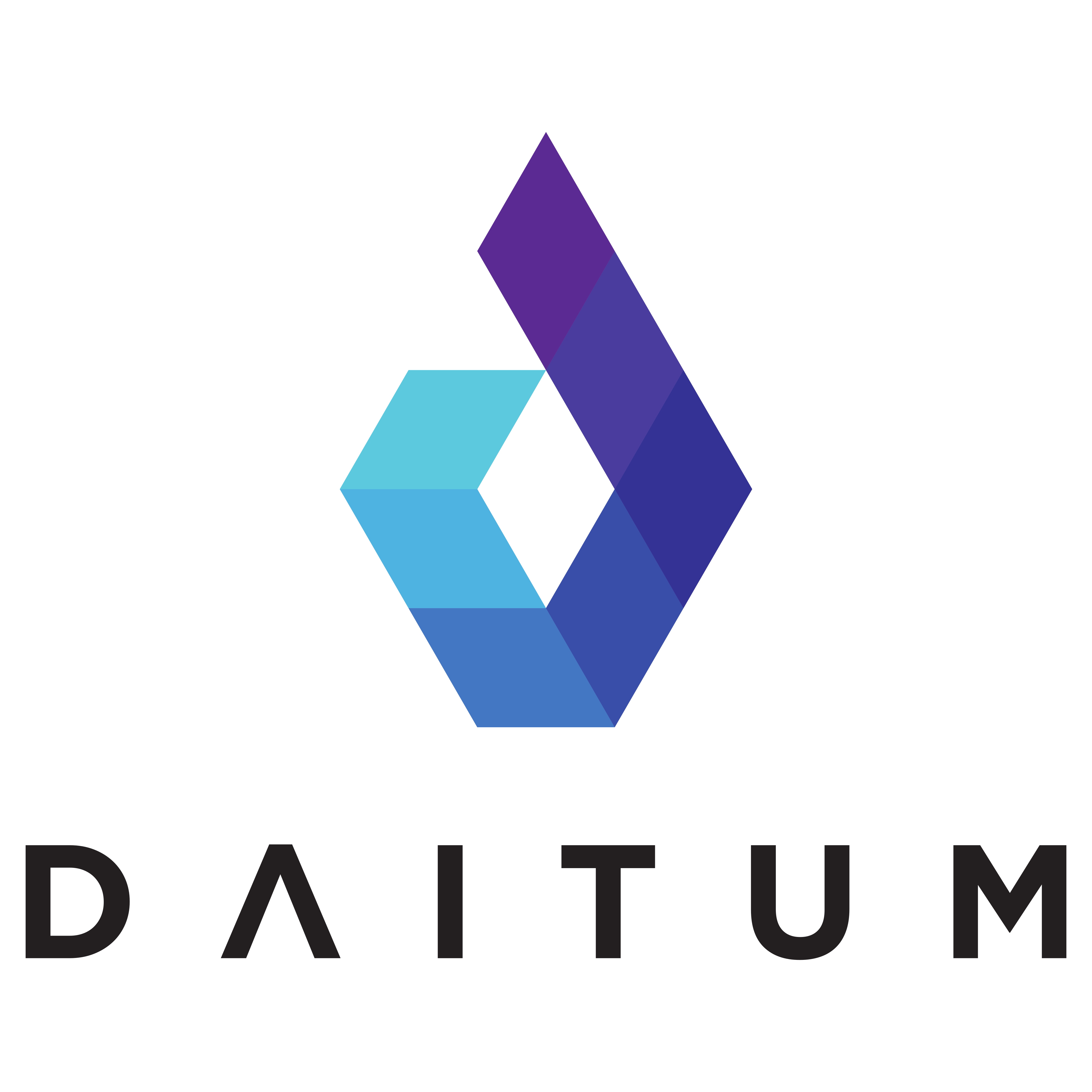Producing a Roster - Checklist - Updated (new model)
Prepare New Roster & Review Data and Configuration
Create a copy of the previous roster, and give it a name appropriate to the period, e.g. “Roster from 26 Feb 2022”
Run the “Prepare next roster” process from the Data menu (this will roll the date forward, and store the previous roster & competency data.
Check the staff list in the Payroll view for the coming period
Ensure Base Hours are correct
Ensure employee codes are correct
Ensure all Rate Amounts are non-zero (even if cost is not a targeted objective)
Check the Leave view to ensure that it contains leave for at least the upcoming four weeks that the roster will be generated for.
Check the Employee Code for each staff member
Multiple leave periods for the same staff member can be entered on multiple lines
Check staff attributes:
Staff Skills. Note that recently added staff members may have limited skills.
Staff Shifts. Note that recently added staff members may have a “Train” shift for training.
Check that the Shift Targets are appropriate for the new roster period.
The correct patterns for weekends and weekdays (and public holidays, when applicable) should be displayed. They can be manually edited if required.
Check that the Min. Skill Targets are also appropriate.
Again they will have the pattern reflecting weekdays, weekends, and public holidays, but can be further manually edited as needed
Check that the On Call option is correctly set (so that a “Y” means that the On Call person will be considered to contribute to the skills available on that row)
Check that the Staff Competency Targets for the month are correct.
Optimising the Roster
Run the optimiser to populate the roster by clicking the Optimise button (appearing as the Daitum logo, in the top left of the window)
Once the optimiser starts, it will complete several stages of internal processing before the progress bar and graph displays. Optimisation will take approximately 15 minutes to complete.
Clear the completion message when prompted and the roster will be displayed.
Post Optimisation of the Roster
Complete any required manual changes to the roster. Check that the shift targets and min. skill targets are still appropriate. These will be updated dynamically when the roster is changed.
Publishing the Completed Roster
Manually set the Weekly Supervisor On Call for each of the four weeks
Publish the four-week roster by running the Roster report from the Data menu. This will produce an Excel spreadsheet containing rosters for the first and second fortnight (i.e. from 26 Feb to 25 March 2022)