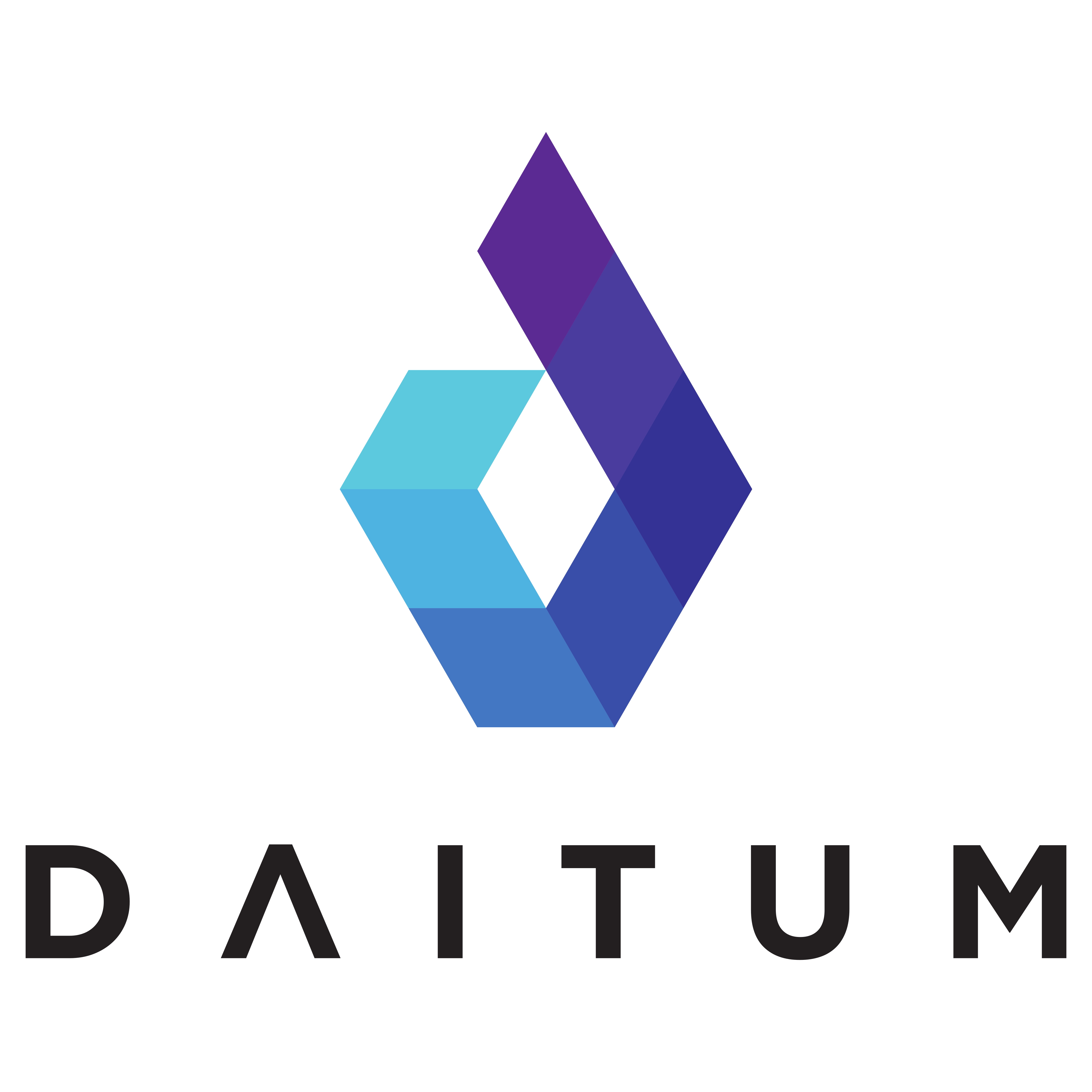Roster
“Roster” will show the optimised roster for the specified week. See here for instructions on exporting and / or printing the roster.
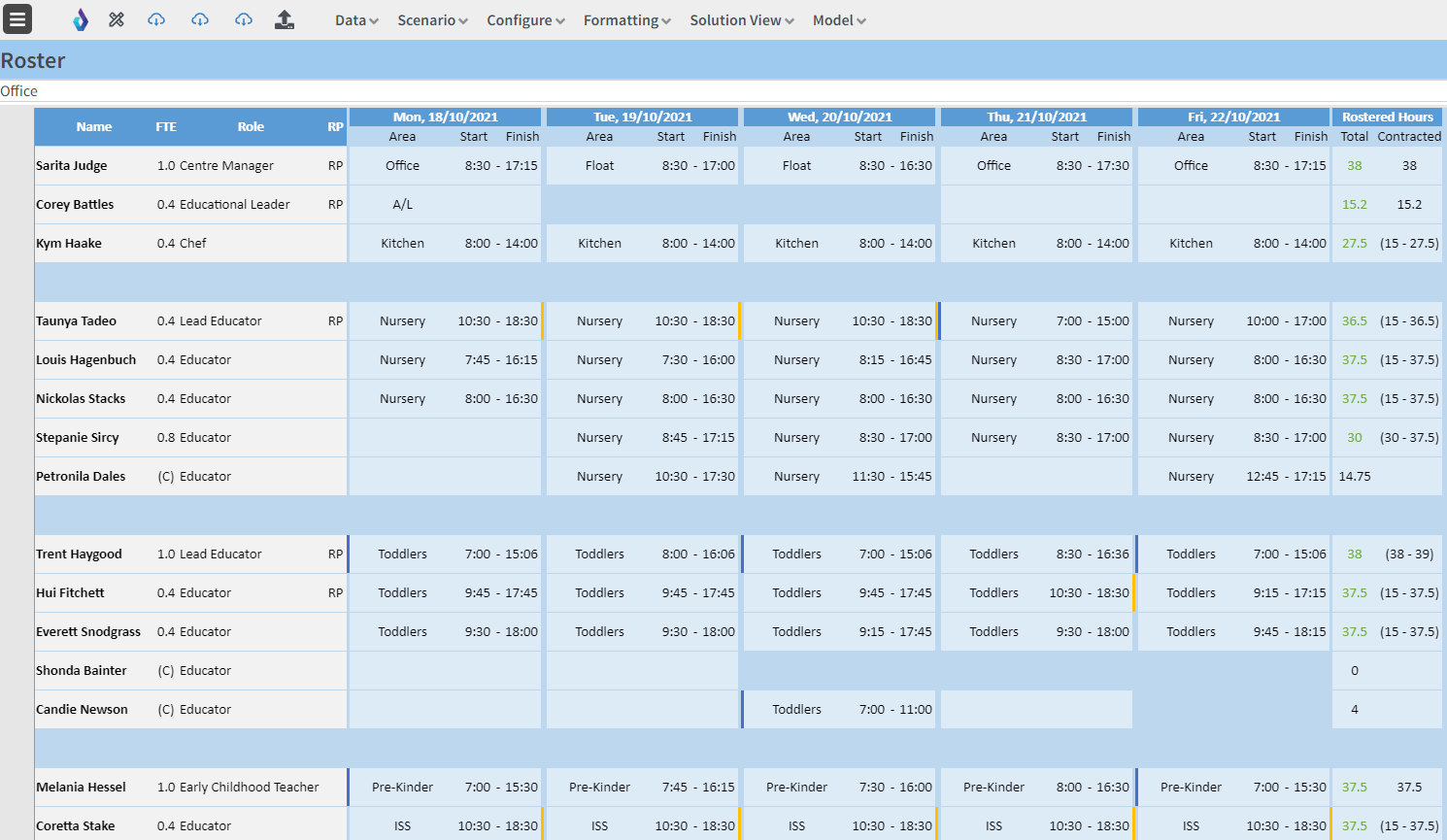
The starting date for the roster to be prepared is defined on this sheet in the “First Day” cell. This date must be set before the optimisation is run.
Dates for the rest of the week will be automatically updated after entering the first date.
The day of the week used should match the ‘Roster Start Day’ specified on the Configuration - defaults view
Staff designated as ‘RP’ are qualified to act as a Responsible Person.
At least one Responsible Person must be rostered on whenever the centre is open, and optionally for an amount of time before the centre opens as set in configuration defaults.
The indicators on the left and right of the day card show who will open (blue) and close (yellow) for that day.

When ‘Fixed Shifts’ are used, staff with a fixed shift are highlighted with a grey indicator to the left of their name:

and if the roster entry is different from that in the template the item is italicised.
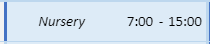
The room is different to the template, but the times remain the same
The roster is created by clicking the Daitum logo on the top toolbar.
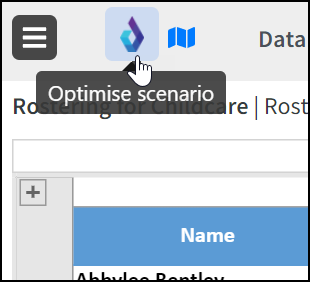
The Roster view has a warning indicator at the top to alert the user to areas that need attention. This includes when the Planned attendance exceeds the occupancy or when full compliance can’t be met.
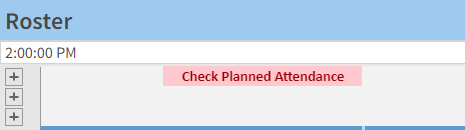
The Roster view also contains the Quota Graphs that show the roster compared to quota requirements. For more information, review the Quota Graphs page.
A completed roster can be manually edited if required. Users can lock an area and start time by right clicking on the appropriate cell. Locked cells will not be overwritten if the roster is regenerated.
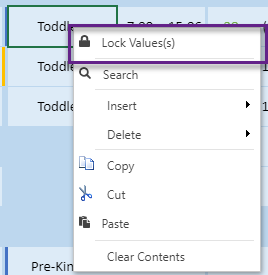 | 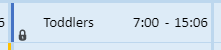 |
Frequently Asked Questions: