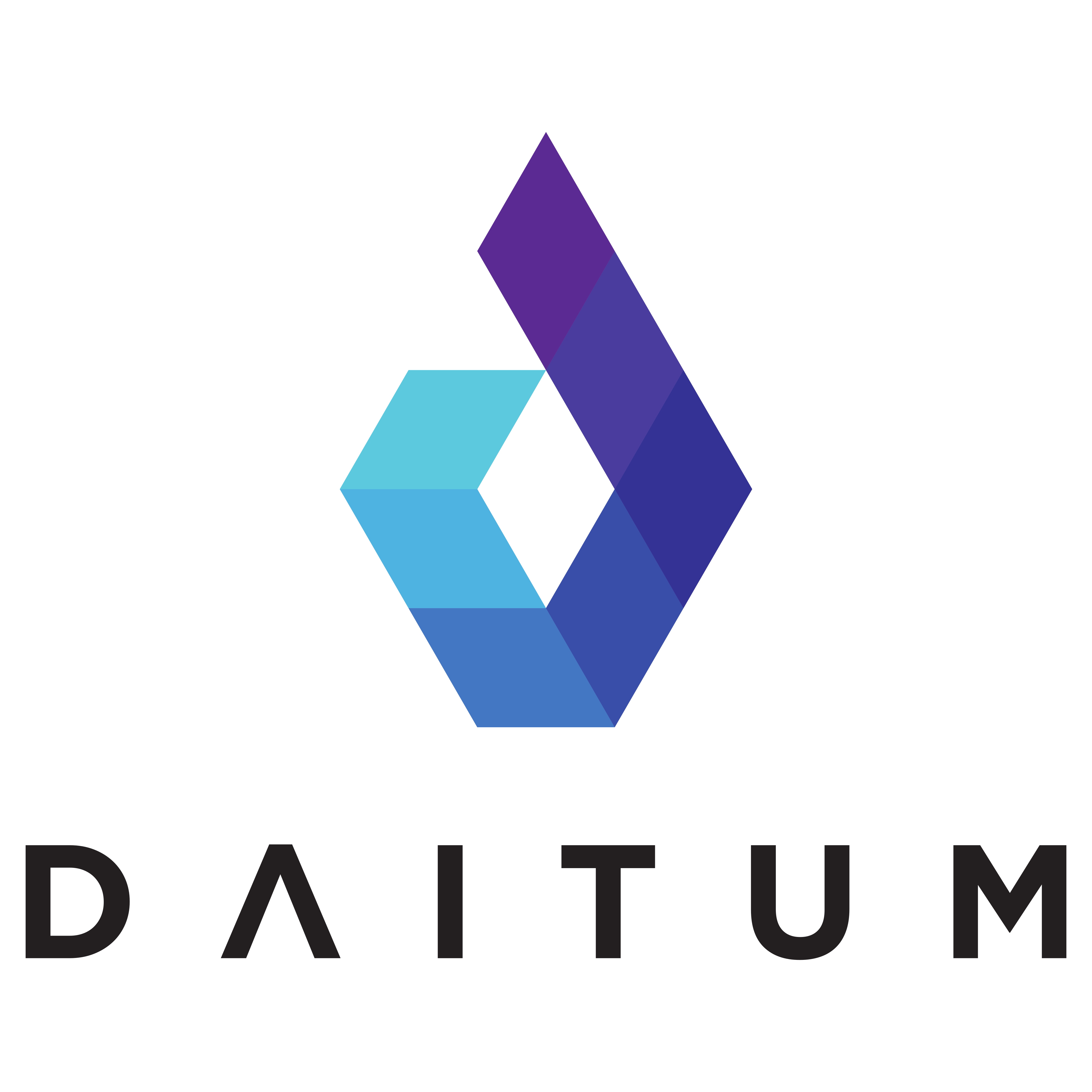Roster
The Roster view displays the optimised roster for the current 14-day period.
This view allows the roster to be manually altered for any staff member, e.g. to change what shift they do on a given day, if they are on Call, or if they are the Team Lead.
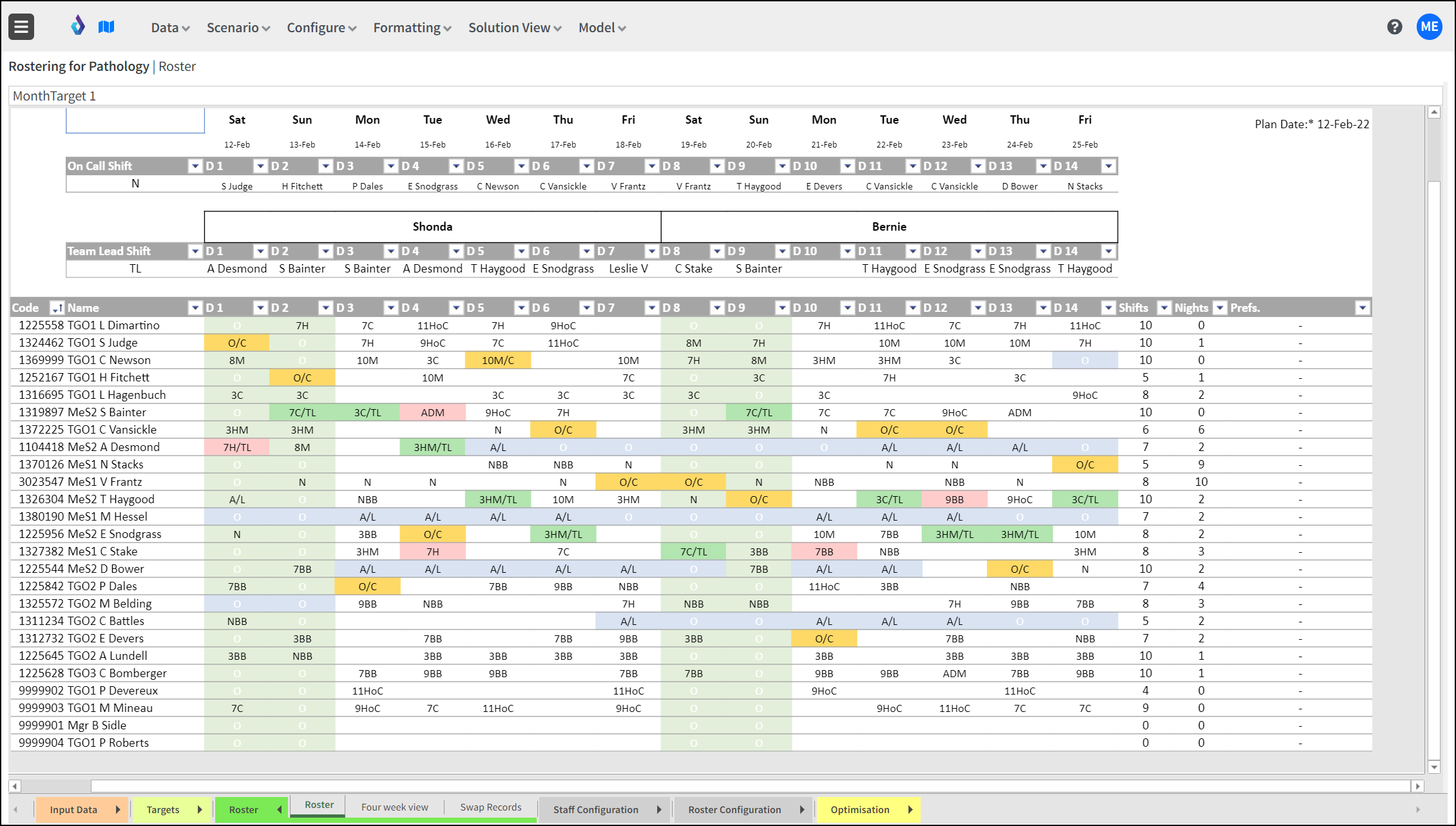
Creating a Four-Week Roster
Creating a new Four-Week roster mostly involves going twice through the process to create a Two-Week roster. There are, however, some steps prior and after the process:
Create a copy of the model or the scenario.
Make sure that the employee list is accurate in the Payroll view for the coming period
Ensure that Leave is completed to cover at least the upcoming four weeks that the roster will be generated for. It is useful to also have at least the leave of the preceding fortnight included.
Go through the steps to create the first two-week roster:
Move the Plan Date forwards
Run the “Fortnight Forwards” processor from the Data menu. It give the first fortnight as a blank roster
Run the optimiser to populate this fortnight
Afterwards, do any manual changes that seem needed to he generated fortnight
Create the second fortnight. This is the exact same sequence of steps as at point 4.
Publish the four-week roster as a Four week roster report