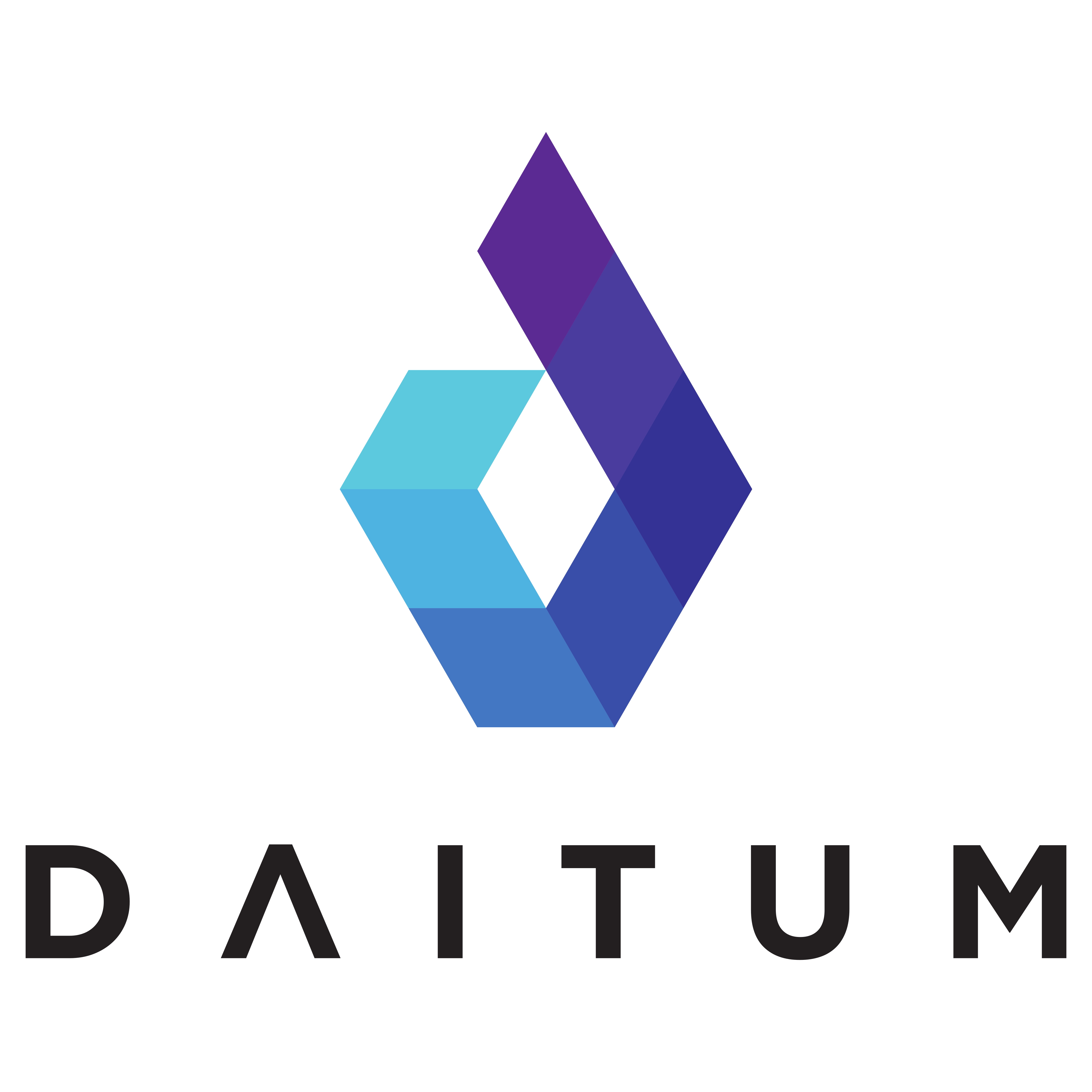Weekly Checklist
Use this checklist to ensure you’ve performed all of the usual tasks for creating your weekly roster using Daitum.
- Start by duplicating the previous week’s roster and renaming it as described here.
Copying a previous roster
Then open the roster and follow these steps in order:
- Set the date on the Roster for the first Monday for the week to be generated (Roster → Roster)
- Import data by clicking the data import icons
 appearing next to the Data Menu (Payroll, Leave, SISO, Planned Attendance)
appearing next to the Data Menu (Payroll, Leave, SISO, Planned Attendance) - Check Planned Attendance numbers look correct (Attendance → Planned Attendance)
- Check staff details are correct including Contracted Hours (Staff → Payroll)
- Review the Roster Layout to ensure everyone who should be on the roster is there and nobody is there who shouldn't be (Roster→ Roster Order)
- Any changes, ensure you Run Update Roster Layout in the Data drop down

- If any new staff were added to the roster order ensure you set up their Work Preferences, Staff Areas, Shift Lengths, Availability, Other Duties and RP status in the appropriate views in Daitum
- Review the staff leave for the roster week (Staff → Leave)
- Enter any training, programming or other duties for staff members during the roster period (Roster → Other Duties)
- Generate the Roster (Roster → Click Daitum Logo)

- Review Compliance (Roster → Compliance)
- Publish Roster via the ‘Publish Roster’ icon on the toolbar
Here is a PDF version for you to print: