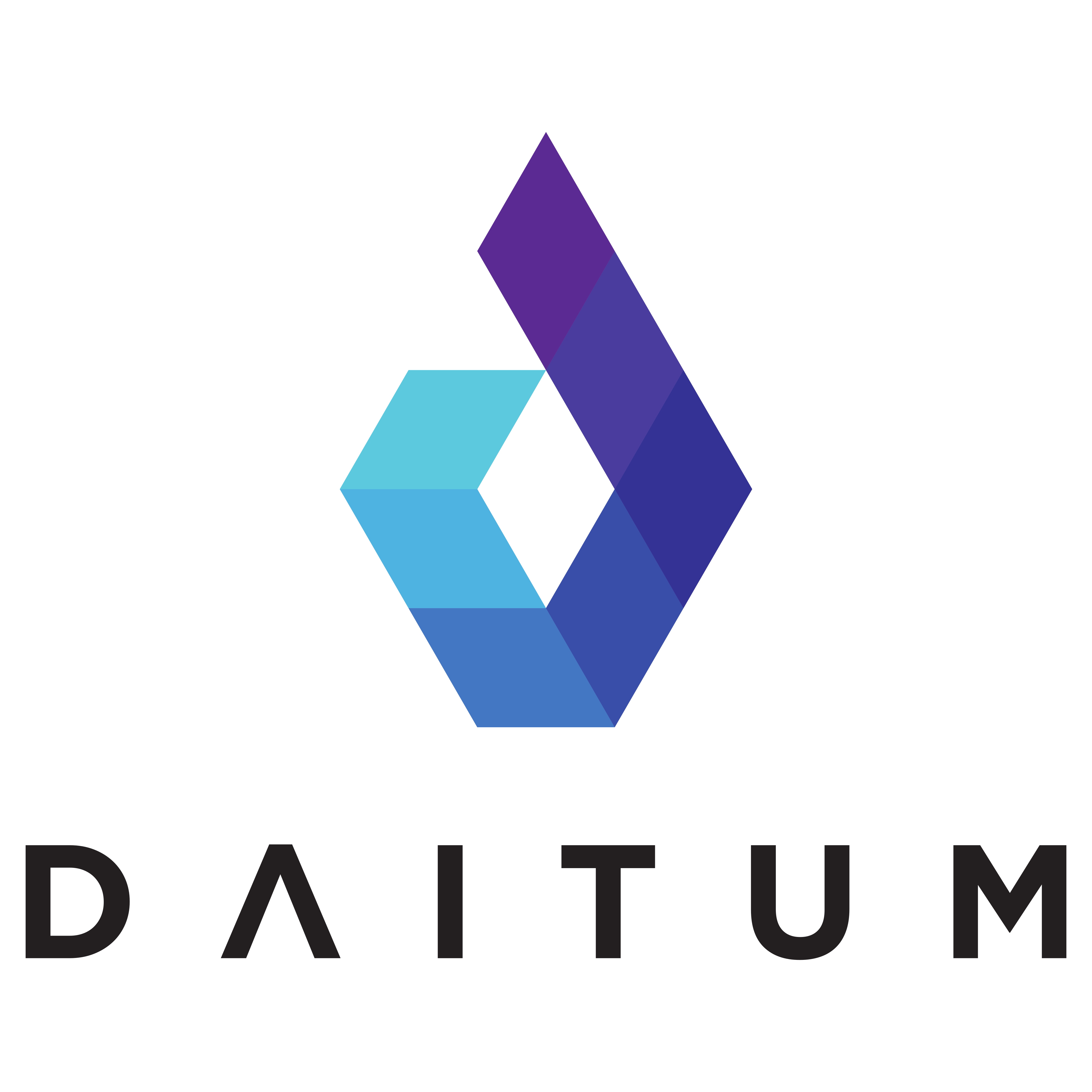Roster Audit
The Roster Audit report produces an Excel spreadsheet that presents the current roster in tabular and graphical views.
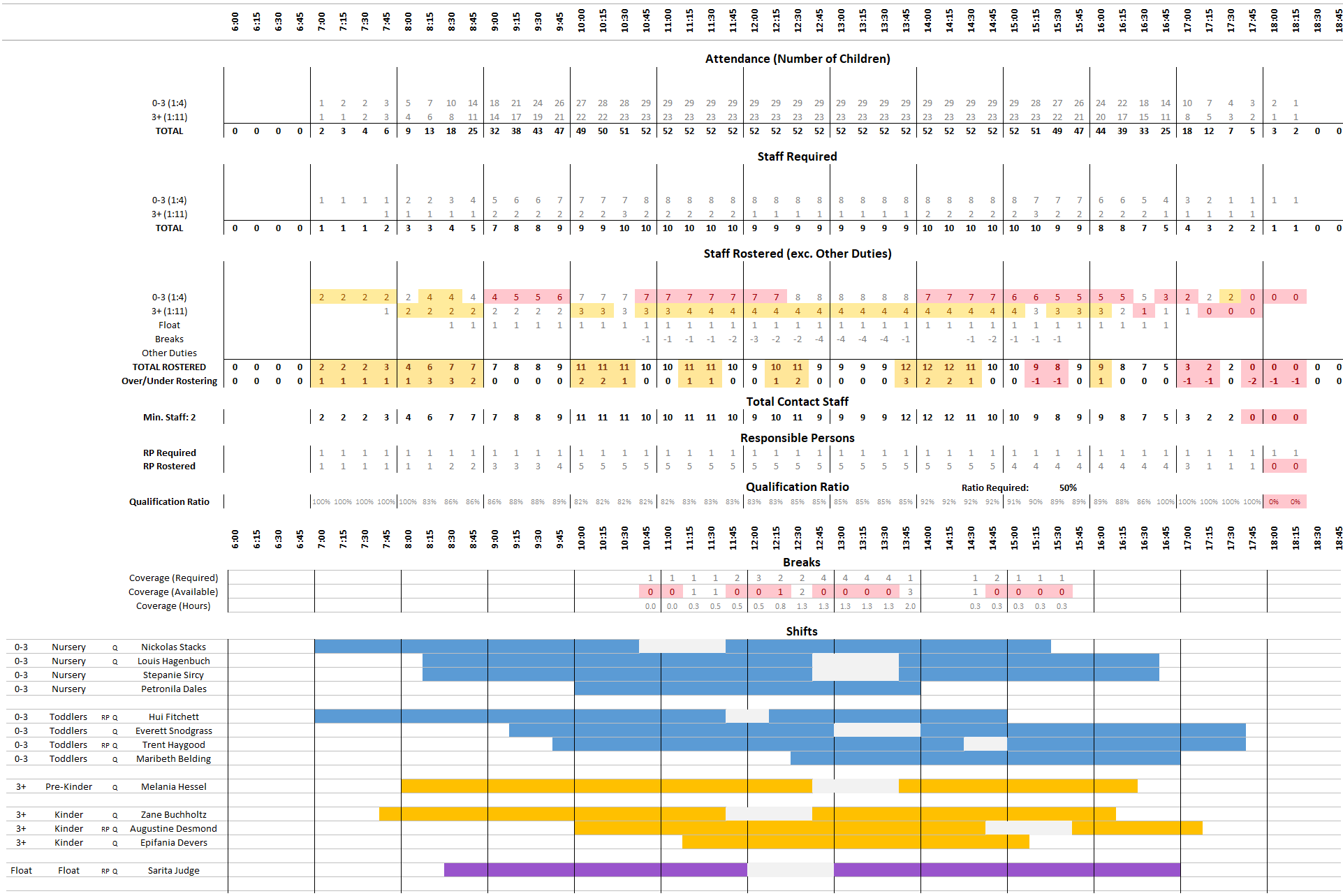
The top section shows attendance, staff required and staff rostered (excluding other duties) per room for each 15-minute timeslot throughout the day. It also contains compliance to Responsible Persons and Qualification Ratio. The bottom section presents a graphical view of each staff member’s roster for the day. Breaks are represented by empty cells.
Attendance / Staff Rostered
The attendance and staff required sections layout the calculation of demand based on the Planned attendance and historical arrival / departure distributions. The staff rostered section reflects the quota related availability of resources in the centre (ie: excluding non-contact time)
The staff rostered quotas are colour-coded to match the information shown in the Quota graphs within the application:

indicates that this 15-minute interval has an undersupply and resources could not be found to resolve the issue.

indicates that there are excess resources for this 15-minute interval.
an under supply at the quota level can show where float staff are required to meet quota.
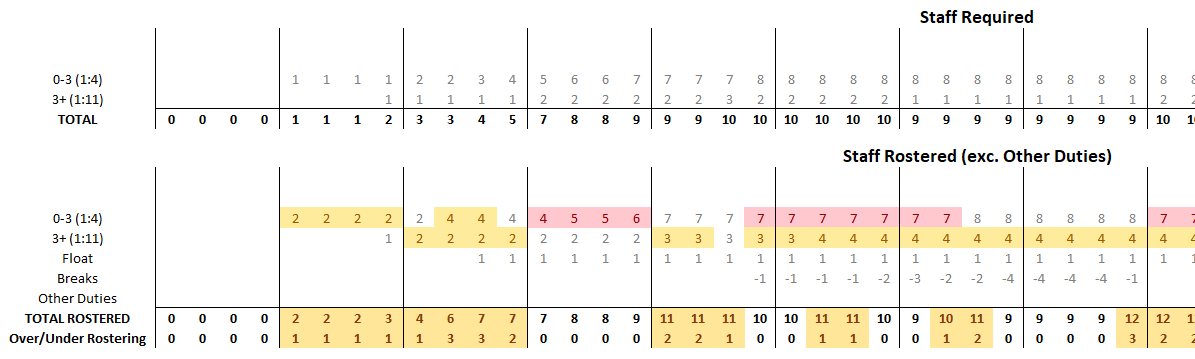
Non contact time of breaks and other duties are subtracted from the quotas to show the rostered contact staff. The Staff Rostered Totals are colour coded for undersupply to highlight situations where not enough resources were available. Action is required to make more staff available during this period.
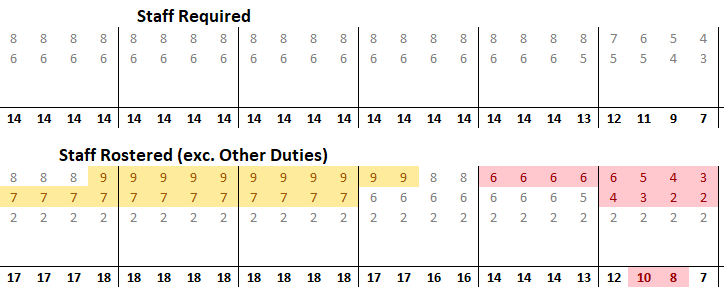
There are not enough staff available to meet the required level.
(10 and 8 available compared to 11 and 9 required)
The Staff Rostered Totals are also colour coded if the minimum staff required is not met. The minimum number of staff required is listed below the Total heading:
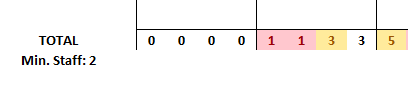
The Staff Rostered total will be Red if the minimum staffing is not met
Responsible Persons
The Responsible Persons section shows whether this compliance measure is met.

In this example, no RP resource is available to open
Qualification Ratio
The Qualification Ratio section shows the qualification ratio for each 15-minute increment during the day. The required ratio is show in the title and any period that the ratio drops below the required ration is highlighted in red.

The qualification ratio is not met for the first 15 minutes of the day
Break Coverage
Break coverage is shown two different ways on the audit report, depending on the ‘Schedule breaks’ setting on the Configuration - Defaults screen. When set to Manually schedule breaks, the Break Coverage section will show the times coverage is required by highlighting the Hours required row in yellow. The total number of hours required is shown in the row total.

When set to Automatically schedule breaks, the break coverage section shows when resources are required to cover breaks and the running total of break coverage hours. Shortfalls are highlighted in Red.

Shifts
The shifts section lays out each shift by Quota and Room in a great visual format. Automatically scheduled Break times are shown in light grey, while other duties (non-contact time) are shown in a darker grey. Responsible Persons and Qualified staff are identifiable by the markers before their name, making review and analysis simple.
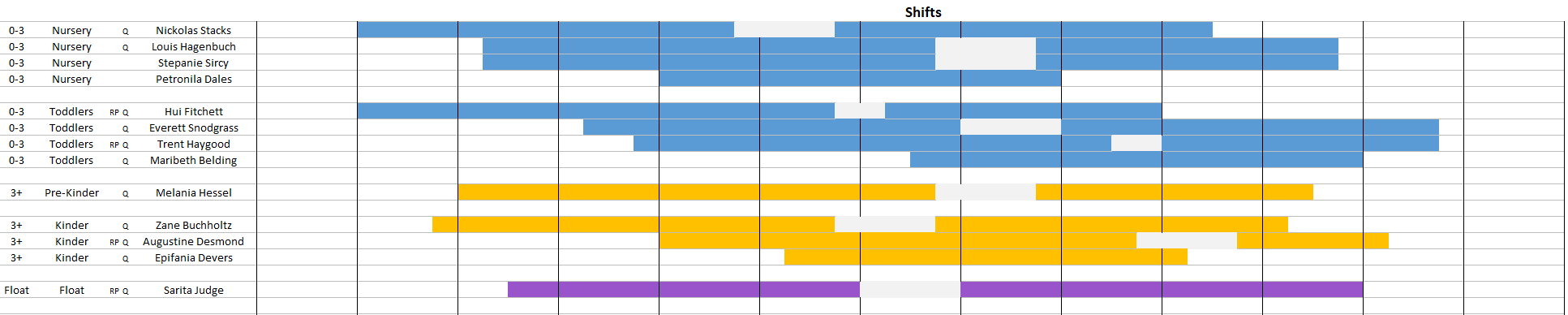
There is a separate view in the sheet for every day of the week, selected in the bottom bar.